.svg)
Please note that 'Variables' are now called 'Fields' in Landbot's platform.
While effective marketing is essential for growing your SaaS business, the most direct path to success is keeping those leads and customers your marketing team worked so hard to attract happy and engaged.
Excellent customer service and experience are key. And while much of that relies on having a solid support team, there are other strategies you can implement. In fact, according to Zendesk, 69% of consumers try to solve their problems on their own before reaching out for support.
That’s where FAQ pages or help center resources come into play.
But let’s be honest: who really has the time to browse through those pages to find the right answer? Your prospects and customers certainly don’t. Time and patience are limited resources, and when they run out, the customer experience can take a hit without warning.
Luckily, we now have technology that can bridge the gap and minimize churn.
This is where the AI-powered FAQ bot steps in.
Landbot’s smart AI Agent can handle frequently asked questions through natural conversation, helping your customers solve their issues without navigating long help articles.
In this article, you’ll learn how to:
- Train an AI Agent to answer FAQs
- Launch an AI Agent for FAQs in just a few clicks
- Avoid common mistakes when setting up your AI Agent
- Discover a real-life case study of AI-powered FAQ automation
Keep reading to learn how Landbot’s AI Agent works and how you can create a custom chatbot for FAQ to boost your customer service efficiency.
How to Train an AI Chatbot for FAQs Without Coding
Landbot’s AI Agent features harness the power of ChatGPT without requiring any technical configuration from your side. You don’t need an OpenAI account or advanced knowledge to launch your AI Agent; Landbot takes care of the heavy lifting for you!
You’ll also learn how to train an AI FAQ chatbot easily by simply providing the support content you want the bot to use, no coding required.
Plus, you can create a custom FAQ bot that not only answers frequently asked questions but also aligns with your brand’s image and adapts to the specific needs of your users.
Let’s get started!
How to Launch an AI Agent for FAQs
If what you need is a chatbot dedicated exclusively to answering frequently asked questions (FAQs), this solution is perfect for you.
This is the new version of AI Agents, which allows you to avoid complex configurations like GPT API integrations and doesn’t require you to use the Landbot chatbot builder.
Yes, it sounds incredible, and it is.
How Does It Work?
After logging into your Landbot account (or signing up for free if you don’t have one yet), simply go to the Bot builder section and click on "Build a chatbot" in the upper right corner, or click on the channel where you want to launch your Agent. Let's select Web.

When prompted, select the "Start from scratch" option.
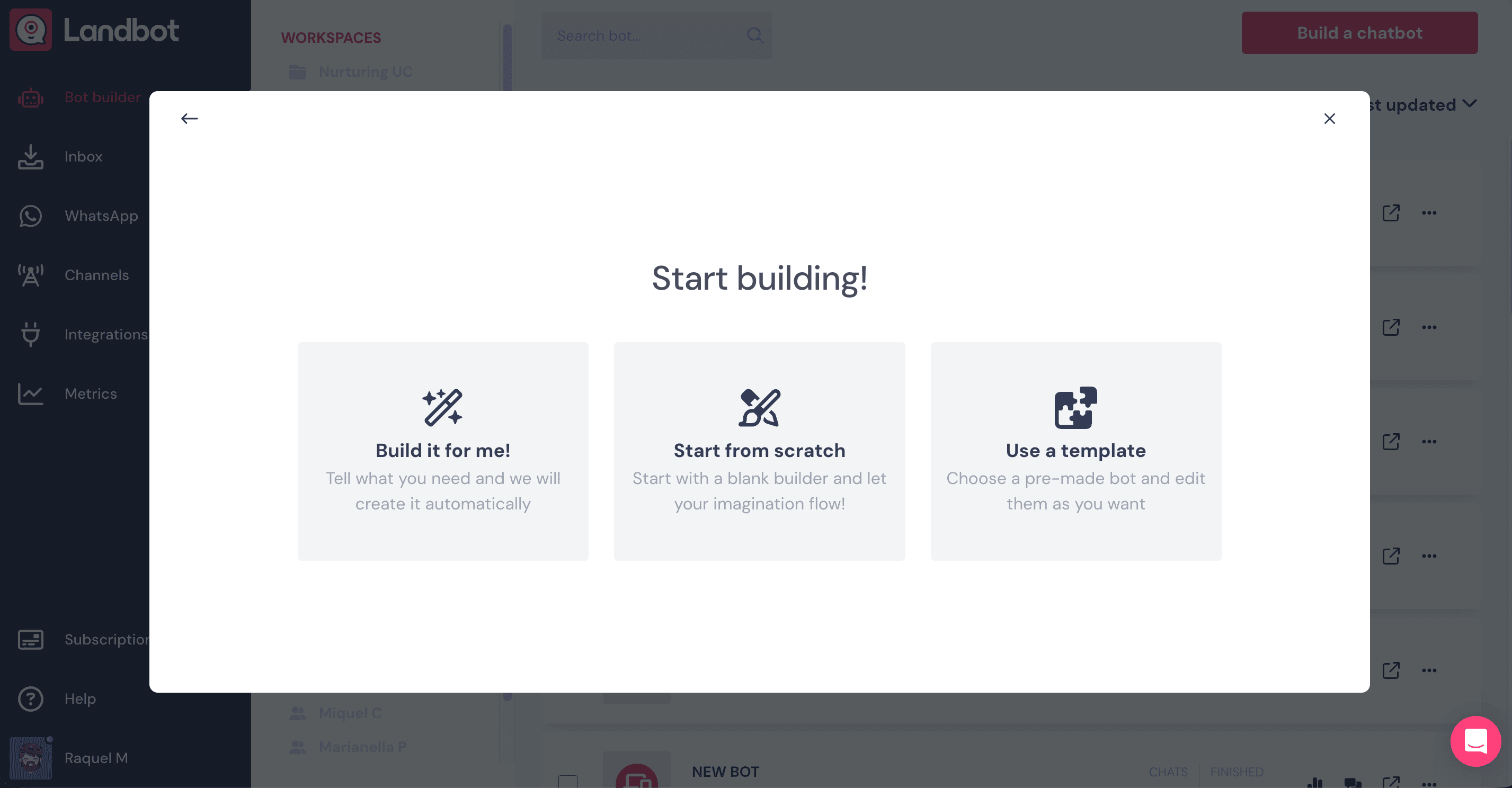
Before you configure your AI Agent, you need to add a first block to your flow, like a Buttons block that greets users. After that, drag an arrow from the reply button and choose the AI Agent block from the block selector.
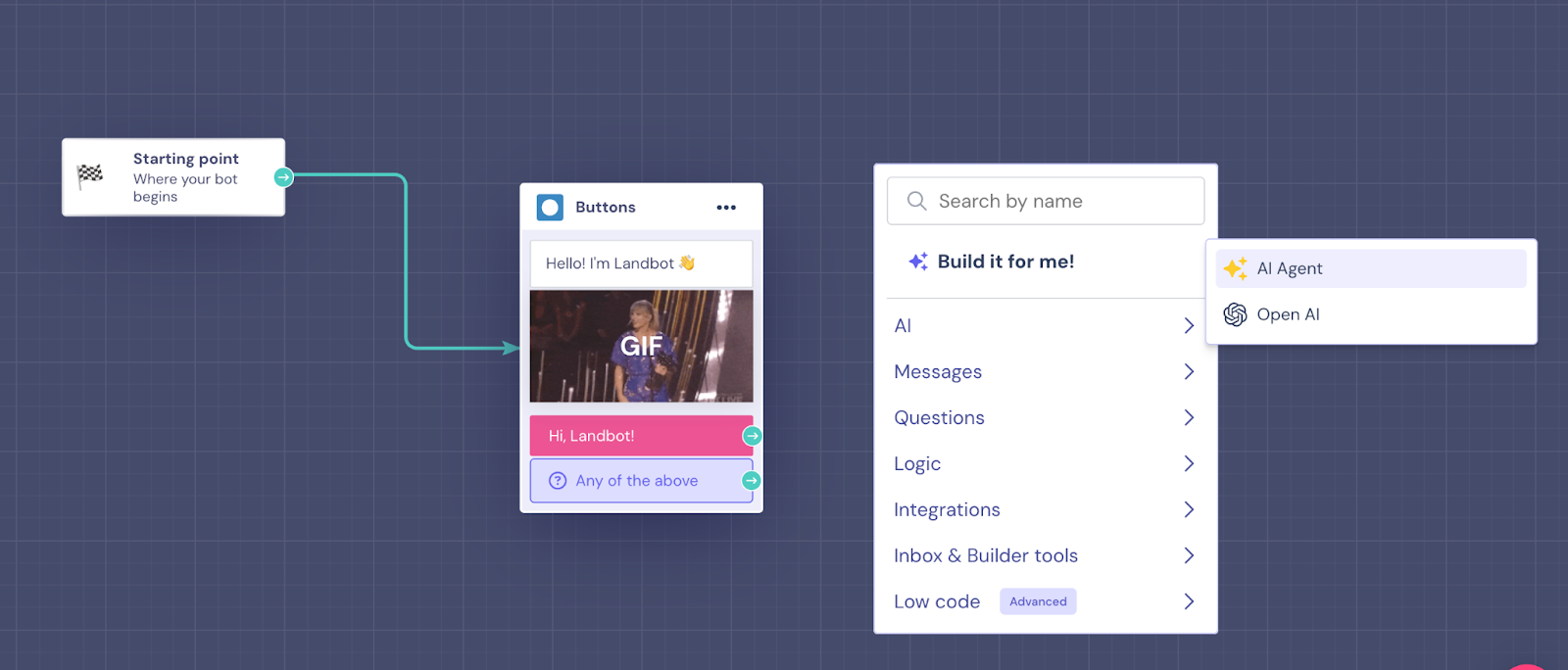
Once the block appears in your workflow, click it to open its settings and start configuring your FAQ Agent. In the "Instructions" section, add the information your AI Agent needs on how to behave and operate, how it should interact with users, the style it needs to follow when answering questions, how it should handle unusual situations, and how to collect key information. It will come pre-filled with a sample prompt that you need to replace with your own instructions. Be sure to mention that the Agent should not introduce itself again, since the introduction is handled by the first block in your flow.

In the “Configuration” section above the instructions, you can customize and error message, which will be triggered if there’s a technical issue with your Agent.
On the right side, under Knowledge base, you need to provide the resources your AI Agent will use to correctly answer all the questions. Click “Add knowledge”, and there you have three options: upload a PDF, paste the text into the field below, or add a URL for web crawling. You should provide information about your company, products, terms, and all the key details necessary to ensure the best user experience.
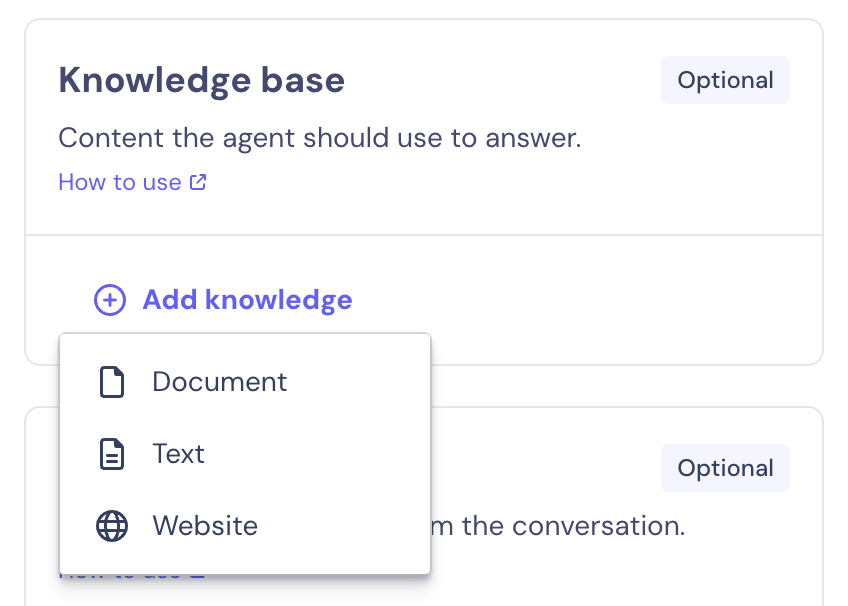
Once this step is complete, click on the arrow in the upper left corner to go back to your flow. There, you can test your AI Agent, publish it, or you can customize it by adjusting the colors and branding to match your company’s visual identity in the "Design" section at the top.

Once your FAQ Agent is live, you can access the “Analyze” section to see conversation metrics.
As you can see, in just three simple steps, you’ll have created an AI-powered FAQ chatbot that answers frequently asked questions efficiently, without any technical knowledge required.
It’s a fast, straightforward process accessible to anyone.
Why Use a Smart AI Chatbot for FAQs
The advancements in artificial intelligence, especially in the field of conversational AI, are making FAQ chatbots more accessible than ever. The ability to build a chatbot for FAQ without any coding skills means you no longer depend on your IT team or external developers to set up an intelligent assistant. But that’s not all.
The true power of an AI FAQ chatbot lies in its efficiency and its ability to deliver a superior customer experience.
An FAQ bot can help your customers to:
- Save time by instantly bringing the information they need;
- Ask their questions in their own words, using a natural conversational style without worrying about typing the "right" keywords;
- Use the most common communication method (messaging) to get answers, whether by chatting with a web assistant or via apps like WhatsApp;
- Get to a human agent faster when dealing with complex issues, as the AI FAQ chatbot can handle basic inquiries, freeing up your team to focus on what truly requires human expertise.
Thanks to Landbot and its AI Agent, you can easily build an FAQ chatbot without writing a single line of code. Plus, learning how to train a chatbot for FAQ has never been easier, thanks to intuitive tools that let you tailor the bot’s answers to your business.
What Makes an FAQ Chatbot "Smart"?
A smart FAQ chatbot does much more than just answer frequently asked questions. Its true value lies in delivering dynamic, intuitive, and context-aware responses, thanks to advanced conversational AI technologies.
Here are some key features that define a truly intelligent FAQ bot solution:
- Context and intent understanding: Smart FAQ chatbots can grasp the context of a conversation and the intent behind each message.
- Continuous learning capabilities: With machine learning and NLP, a FAQ chatbot can improve with every interaction.
- Personalized interactions: A chatbot for FAQs can deliver more relevant, tailored conversations that enhance engagement and satisfaction.
At Landbot, we leverage OpenAI’s technology to power our smart FAQ chatbots, combining its advanced capabilities with our no-code, user-friendly chatbot builder.
Common Mistakes to Avoid When Setting Up Your AI Agent for FAQs
We’ve seen that launching an AI-powered chatbot for FAQs with Landbot is simple and intuitive. However, that doesn’t mean you shouldn’t pay attention to some common mistakes when configuring your FAQ bot.
Here are some key points to keep in mind:
- Not optimizing the prompt: One of the most important steps in creating your AI Agent in Landbot is writing a strong prompt. Your instructions must be clear about how your bot should behave, its purpose, the tone of voice to use, and any other relevant details. A vague prompt can negatively impact response quality. If you want to learn how to write an effective prompt for your chatbot, make sure to spend time on this step.
- Forgetting to add human fallback: While smart FAQ chatbots can resolve many queries, sometimes users need personalized assistance. Make sure your FAQ bot includes a clear path to transfer the conversation to a human agent when necessary.
- Not providing an exit option: Always offer users an option to exit the flow. This prevents users from getting stuck in a loop of unresolved questions.
- Neglecting ongoing review and improvement: While AI-powered FAQ chatbots can learn over time, that doesn’t mean you can set them up and forget them. It’s essential to regularly review conversations, analyze performance, gather user feedback, and update content as needed. This ensures your FAQ bot continues to evolve and deliver value.
Being aware of these mistakes is the first step toward success. By addressing them from the start, you’ll ensure a superior user experience and better results for your business.
FASTA's Case Study: A Landbot AI Agent Success Story for WhatsApp Support
FASTA is a consumer finance company based in South Africa that provides customers with access to financial resources through an online self-service app.
To improve customer service accessibility and efficiency, FASTA integrated Landbot’s AI Agent into WhatsApp. The result? An AI-powered FAQ chatbot connected in real-time to their database, enabling personalized responses, instant updates, and a seamless self-service experience. With this FAQ bot, users can check account information and resolve queries without needing human assistance.
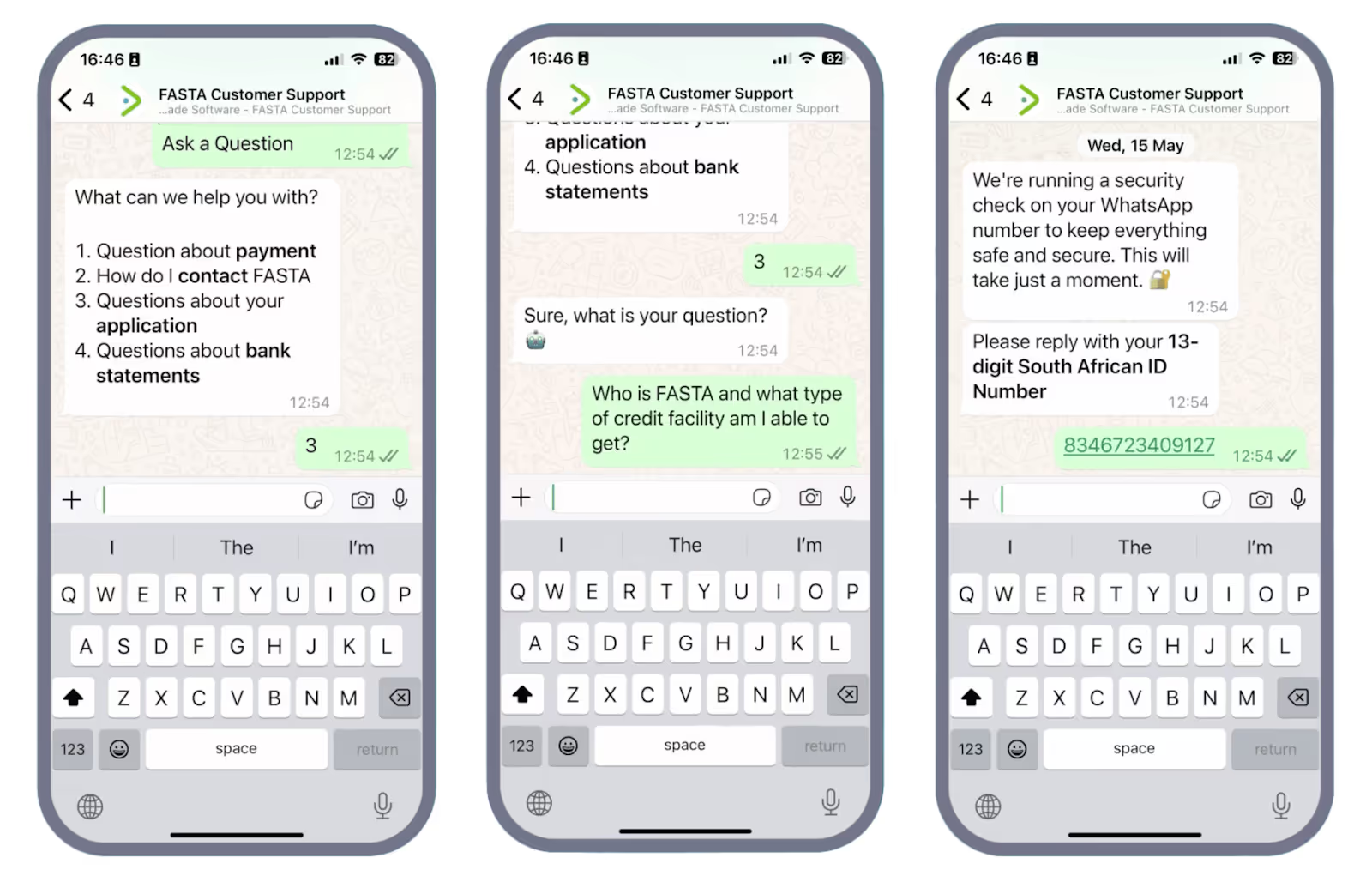
The results speak for themselves:
- 24/7 automated support
- 20% reduction in reliance on phone and email support
- 4000% increase in customers choosing to pay their bills via WhatsApp
As you can see, a FAQ chatbot not only improves customer satisfaction but also drives significant business impact.
Conclusion
This article promised you an AI Agent for FAQs without code, and we delivered! This feature is just one of many integrations and innovations from Landbot, designed to democratize access to conversational AI and make it applicable to multiple use cases with minimal effort.
Whether you’re looking to build a custom FAQ chatbot or explore our other AI Agents for lead generation or appointment booking, Landbot has everything you need to take your customer service to the next level.
FAQs About AI Agents and Smart Chatbots
1. Can I use different knowledge sources for different channels (e.g., different FAQs for WhatsApp vs. Website)?
Yes, you can assign distinct knowledge sources per channel, allowing your WhatsApp bot to reference one set of FAQs and your web bot another.
2. How granular is the analytics for the AI FAQ bot? Can I see which questions go unanswered?
Absolutely! Landbot’s “Analyze” section provides detailed metrics, including message-level insights and unanswered query tracking.
3. How does Landbot prevent the AI FAQ bot from hallucinating or giving inaccurate answers?
Landbot’s AI Agents are guided by explicit knowledge sources and controlled prompts, reducing the likelihood of hallucinations by restricting the AI to verified content.
4. Can I A/B test different FAQ prompts or knowledge sources to improve resolution rates?
Yes, you can duplicate your bot setup and test alternative prompts or data sets, comparing metrics to optimize performance.
5. What’s the fallback logic if the AI doesn’t know the answer? Can I route to live chat or trigger a form?
Definitely. You can configure your bot to route to a live agent or trigger a fallback flow (e.g., contact form) whenever confidence is low.
6. Does the AI FAQ chatbot support multilingual answers natively, or do I need to duplicate setups per language?
The AI Agent supports multilingual answers natively. However, for higher accuracy and tone control, you can create dedicated setups per language.


.avif)



.avif)
%20(1).avif)
.avif)
%20(1).png)
.avif)


%20(1).png)
%20(1).png)
