.svg)
Please note that 'Variables' are now called 'Fields' in Landbot's platform.
With marketers trying to come up with innovative ways to find, reach, and convert a wider audience at the lowest cost, messaging apps have become a go-to channel for the modern marketer who constantly struggles to grab and retain its audience’s attention. Being the most popular messaging platform in the world, WhatsApp has become the “go-to app” for marketers to generate high intent leads and boost conversion rates due to its wide audience reach and high daily active users.
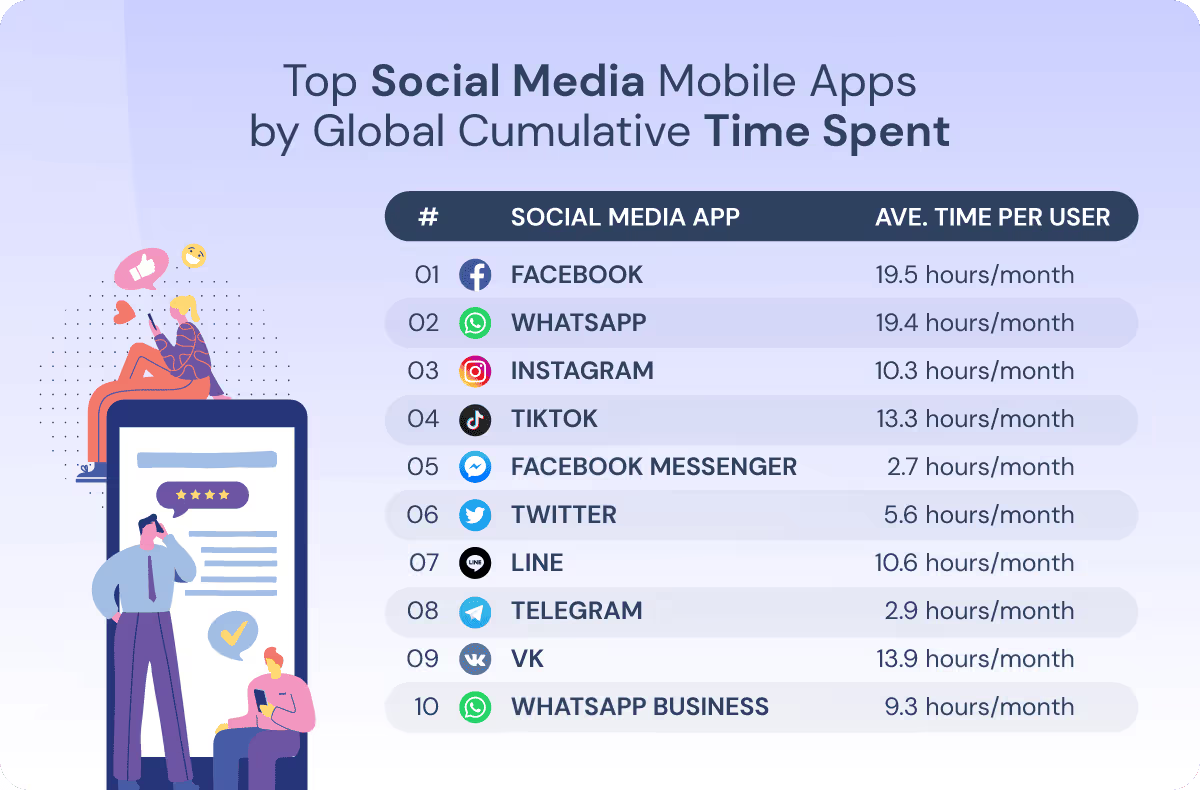
Given its lead generation potential, this article will explore the benefits of WhatsApp chat marketing with a deeper focus on click-to-WhatsApp ads.
But, What is WhatsApp Chat Marketing?
WhatsApp chat marketing utilizes the WhatsApp Business App or Business API to engage with the users in an instantaneous two-way conversation on their favorite messaging app using interactive media and chat automation to help promote a product or service.
It is a constant struggle for marketers to create high-converting persuasive landing pages and generate traffic that converts into leads, prospects, and eventually customers.
WhatsApp chat marketing makes it easier by shortening the funnel and removing landing pages from the user journey and replacing it with a persuasive conversational experience that is real-time, personalized, and at the same time on an app they use daily.
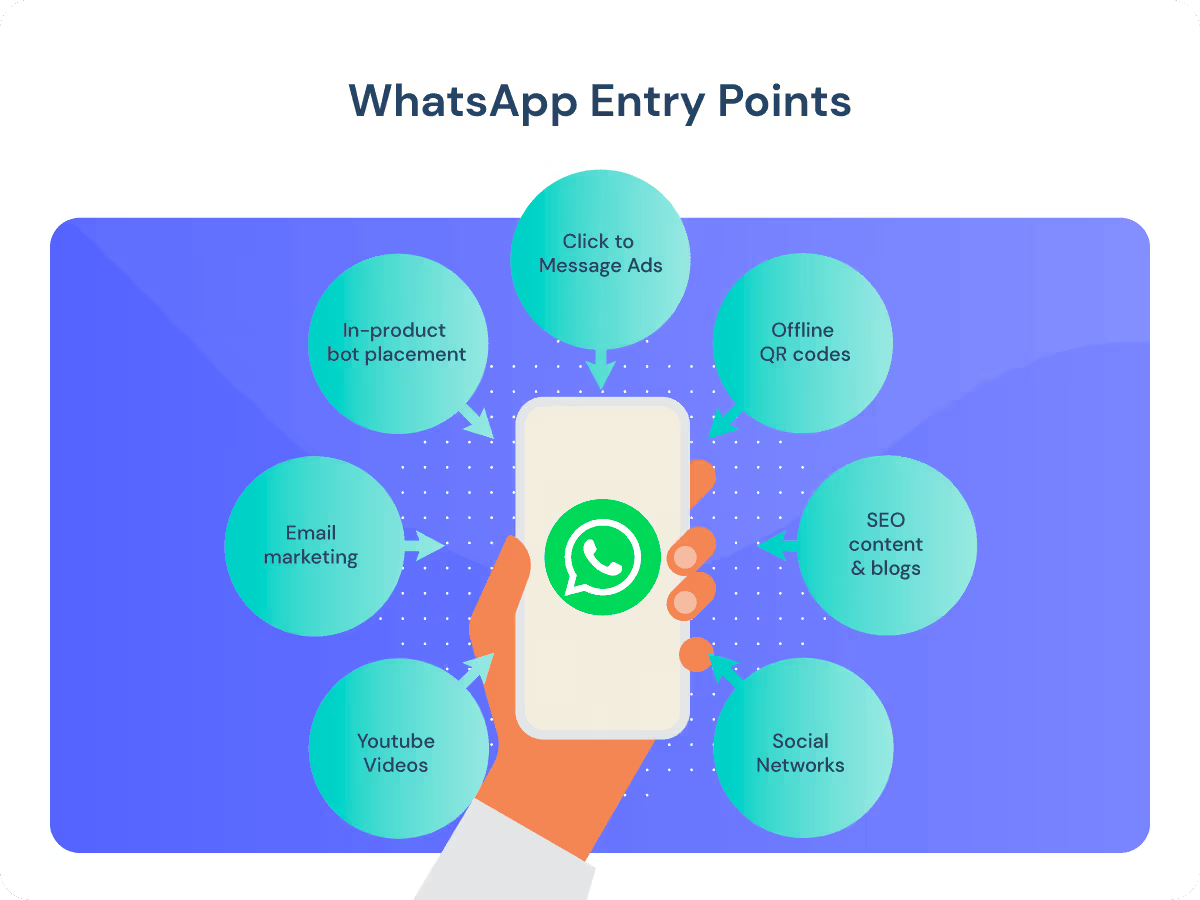
You can generate traffic and route it to WhatsApp from multiple sources both organically and through paid channels. Though, it is important to note that as a business, you cannot initiate first contact with the audience without an opt-in or them reaching out first as per WhatsApp’s privacy policy. Hence, for this particular WhatsApp marketing strategy, we explore WhatsApp click-to-ads to easily opt-in users.
And Why should we use WhatsApp Chat Marketing?
There are four primary reasons why businesses are shifting to WhatsApp to promote products or services:
- It builds deeper relationships with customers: WhatsApp improves customer retention by creating brand recall that helps you always stay on top of your customers’ minds. That’s not all. Your brand is visible and accessible 24/7 with chat automation.
- It boosts conversions and opt-ins: WhatsApp improves user experience and brand engagement by providing a personalized, two-way interactive conversational experience on the most loved chat app.
- It improves sales: WhatsApp increases overall sales by boosting first-time sales and repeat purchases by recommending products and retargeting your customers proactively on their mobile.
- Lower marketing costs: no marketing operations or developers are needed as you can generate leads and provide support quicker without a landing page or a mobile app.
So What Exactly are Click-to-WhatsApp Ads?
With Click-to-WhatsApp ads, you can allow your audience to send a message directly from an ad they saw on platforms like Facebook or Instagram by providing a call to action to send a WhatsApp message. It allows an instantaneous connection with the brand and initiates a high intent user conversation. The conversation can either be completely human-led or automated using WhatsApp Business API solution and handed over to a human agent using Landbot’s Human Takeover block.
How to Create a High-Converting WhatsApp Chat Marketing Funnel with Click-to-WhatsApp Ads
Now that we are clear on the benefits of marketing on WhatsApp, let’s learn how businesses of all sizes can engage and promote a product or business to prospective customers with Click-to-WhatsApp ads on Facebook and Instagram.
Step 1: Choosing the Right WhatsApp Solution for your Business
Before you begin, you need to create a business account by downloading the WhatsApp Business app or integrating with the WhatsApp Business API.
Here are the differences between WhatsApp Business App and WhatsApp Business API:

Step 2: Setting up WhatsApp for your Business
2.1 Connecting your WhatsApp Business Number to your Facebook Page
Assuming you have already chosen a WhatsApp business solution, the next step is mandatory and requires connecting your WhatsApp business account to your Facebook business page.
NOTE: You need to be the admin of the page to connect the WhatsApp number to the Facebook business page.
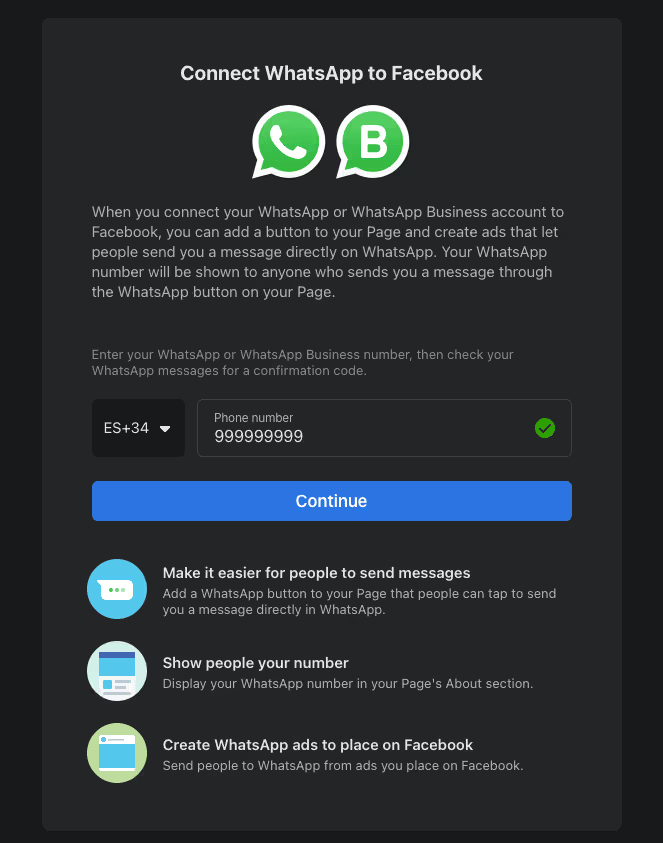
You can follow the steps highlighted below:
- Open your Facebook business Page;
- Go to “Settings;”
- In the Page settings panel, click on “WhatsApp;”
- From the drop-down, choose the country code;
- Enter your WhatsApp business phone number and click “Continue;”
- Enter the OTP code sent to your WhatsApp and click “Confirm.”
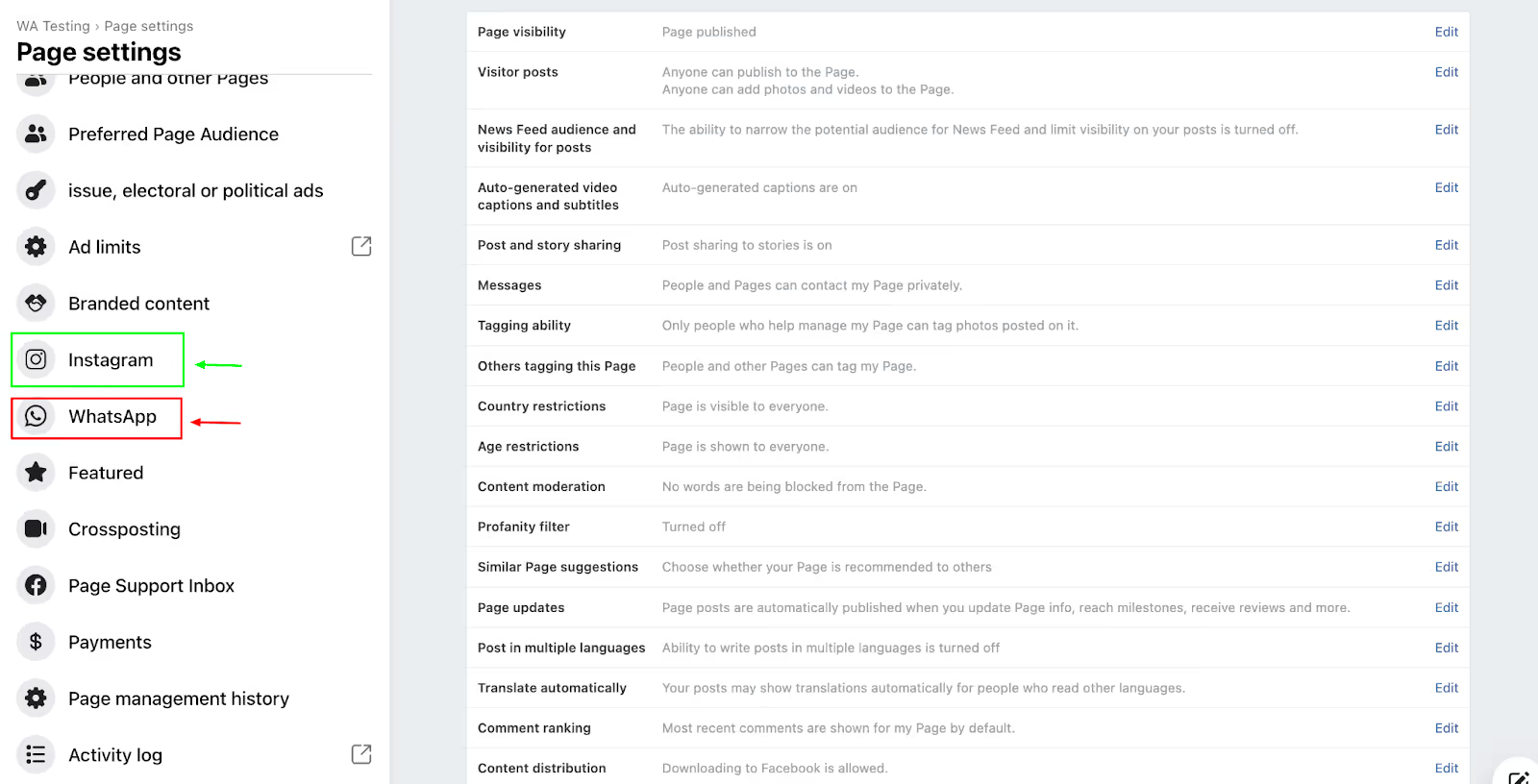
2.2 Add Instagram Account to your Facebook Page
If you wish to run ad campaigns on your Instagram account, you should also link your Instagram account with your Facebook Page.
Once all of this is done, you’re ready to start setting up your first Click-to-WhatsApp campaign.
Step 3: Setting up a Click-to-WhatsApp Ad Campaign on Facebook Ads Manager
CAUTION: Running ads on any platform involves real money. Hence, it is recommended to have a basic understanding of ad budgeting and targeting.
Now, let’s start setting up a campaign on Facebook Ads Manager.
3.1 Open Facebook Ads Manager
Access your Facebook Ads Manager and click on “Create” to get started.
3.2 Create a New Campaign & Select the Campaign Objective as "Messages"
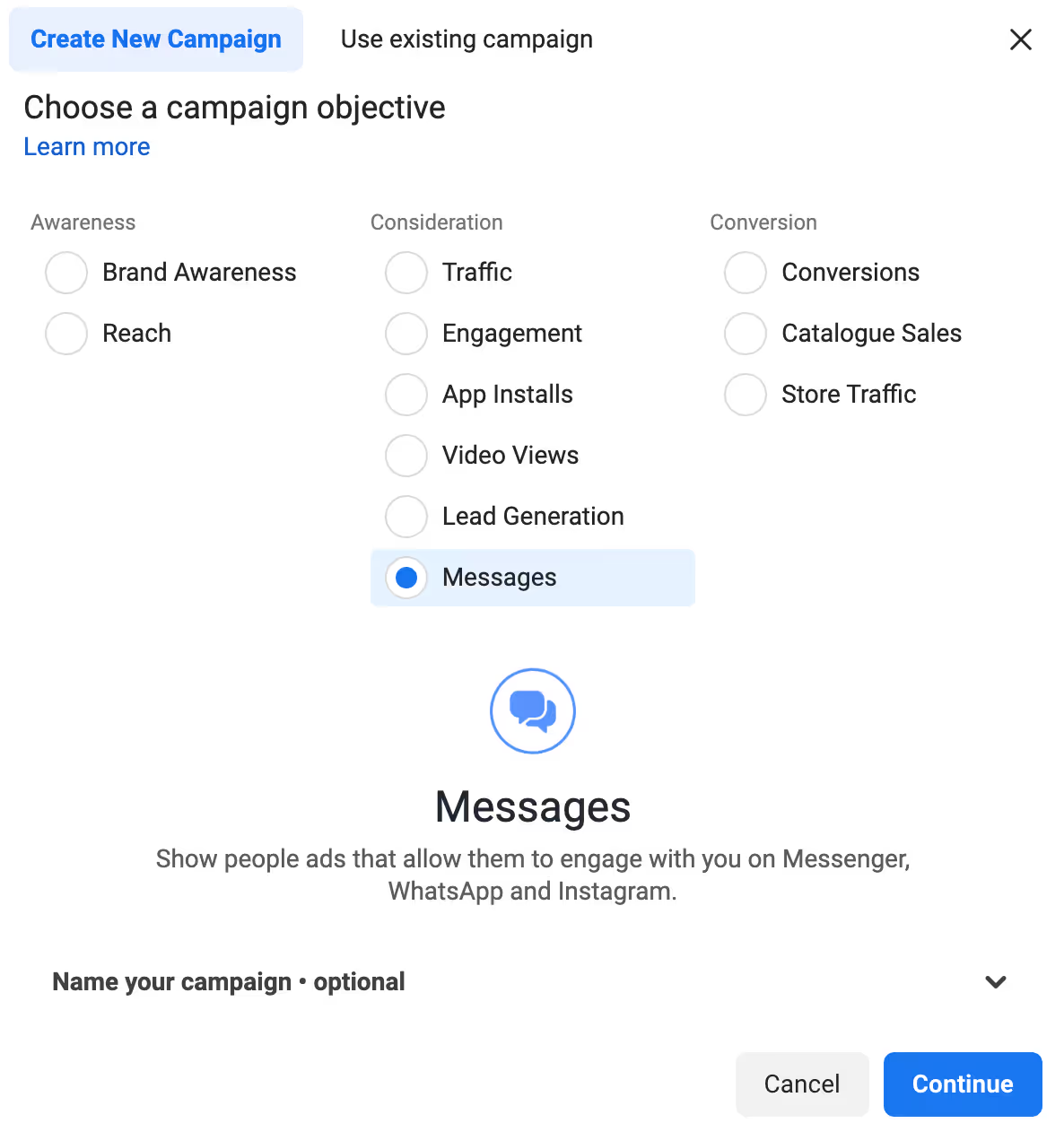
Messages as an objective allow people to engage with your ad campaign and start conversations with your brand via WhatsApp, Facebook Messenger, and/or Instagram Direct.
This helps us shorten the funnel and convert it to a conversational experience, bypassing the need for a landing page in comparison to a typical ad campaign.
For the purpose of this guide, we will be launching a campaign only for WhatsApp chat.
3.3 Name your Ad Campaign
Give a name to your ad campaign, ad set, and ad group. Now click on “Continue.”
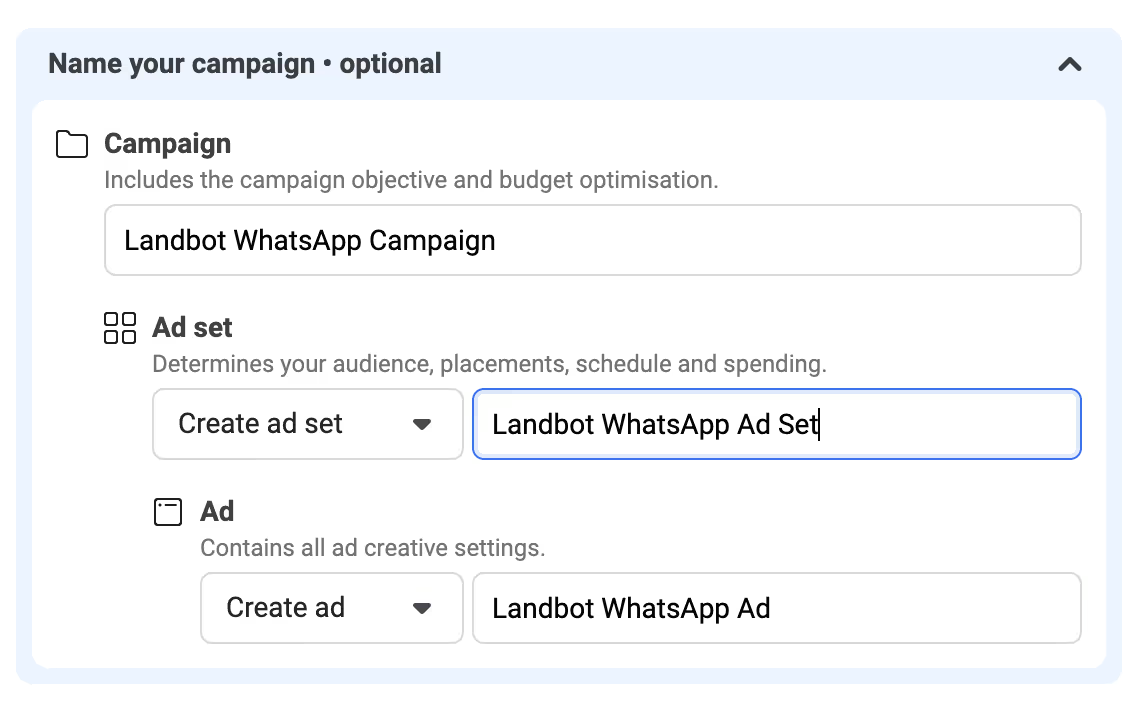
3.4 Choose an Ad Campaign Budget and Bid Strategy
After choosing the objective, you can decide on a daily or lifetime budget for your campaign.
Based on your campaign’s objective, you can also choose from the available campaign bid strategies — Highest volume or Bid cap.
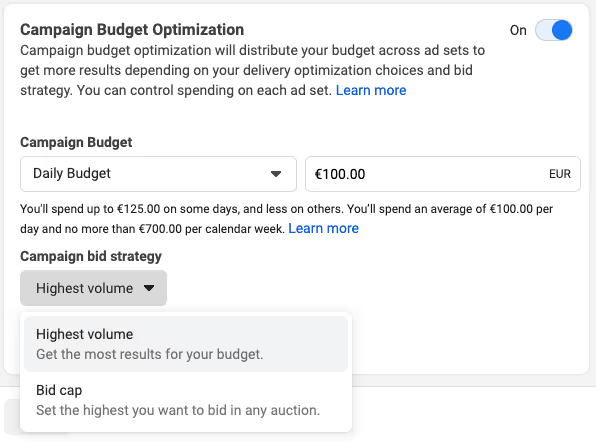
Refer to Facebook Ads Documentation for a comprehensive understanding of bid strategies.
Now that you’ve successfully chosen the objective and budget of the campaign, click on “Next” and define the ad sets for this campaign.
3.5 Choose Ad Type & the Messaging App for the Ad Set
At the ad set level, we need to define the destination of our message ad, including ad type and the messaging app.
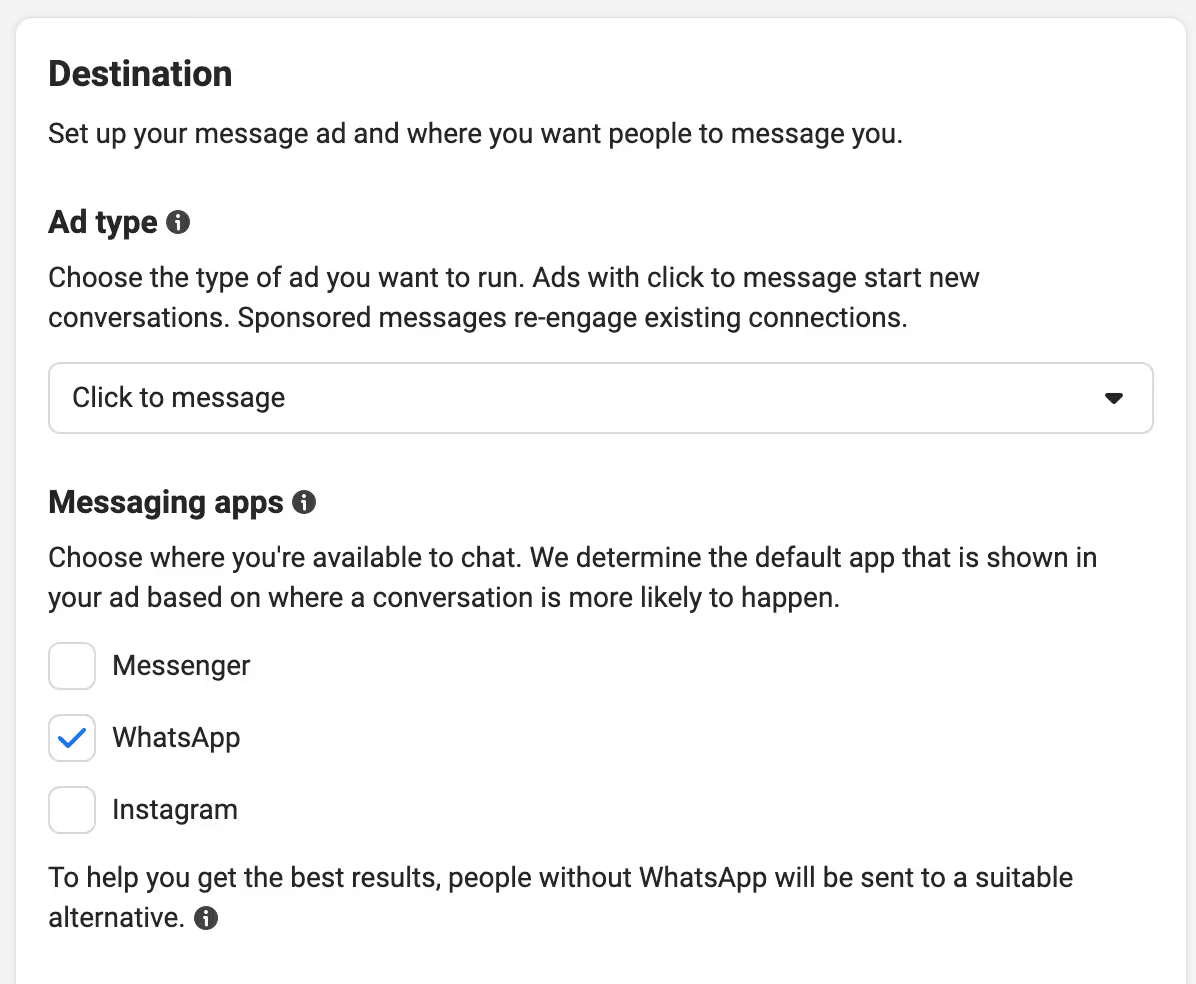
We will select the Ad type as “Click to message” and “WhatsApp” as the messaging app.
We can also select “Sponsored message” as the ad type, but we will explore that option later in this guide for retargeting.
3.6 Add Campaign Ad Set Details – Choose Accounts for Receiving Messages.
Next, we will select the accounts where we wish to receive the messages, i.e., the Facebook page and WhatsApp Business number which we connected in Step 2.
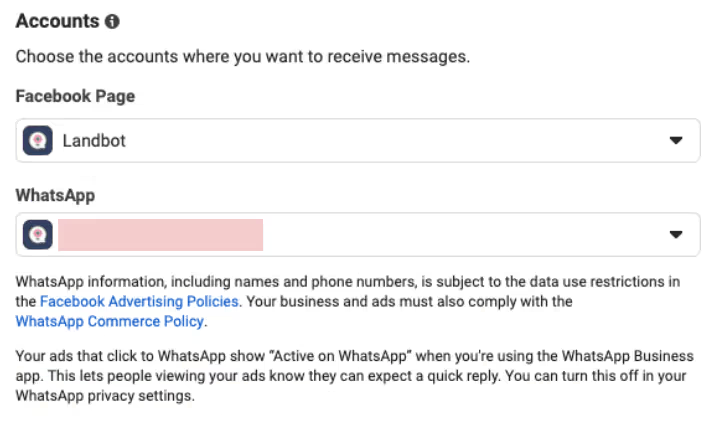
3.7 Budget & Date
Next, proceed to define the budget and the start or end date of your campaign.
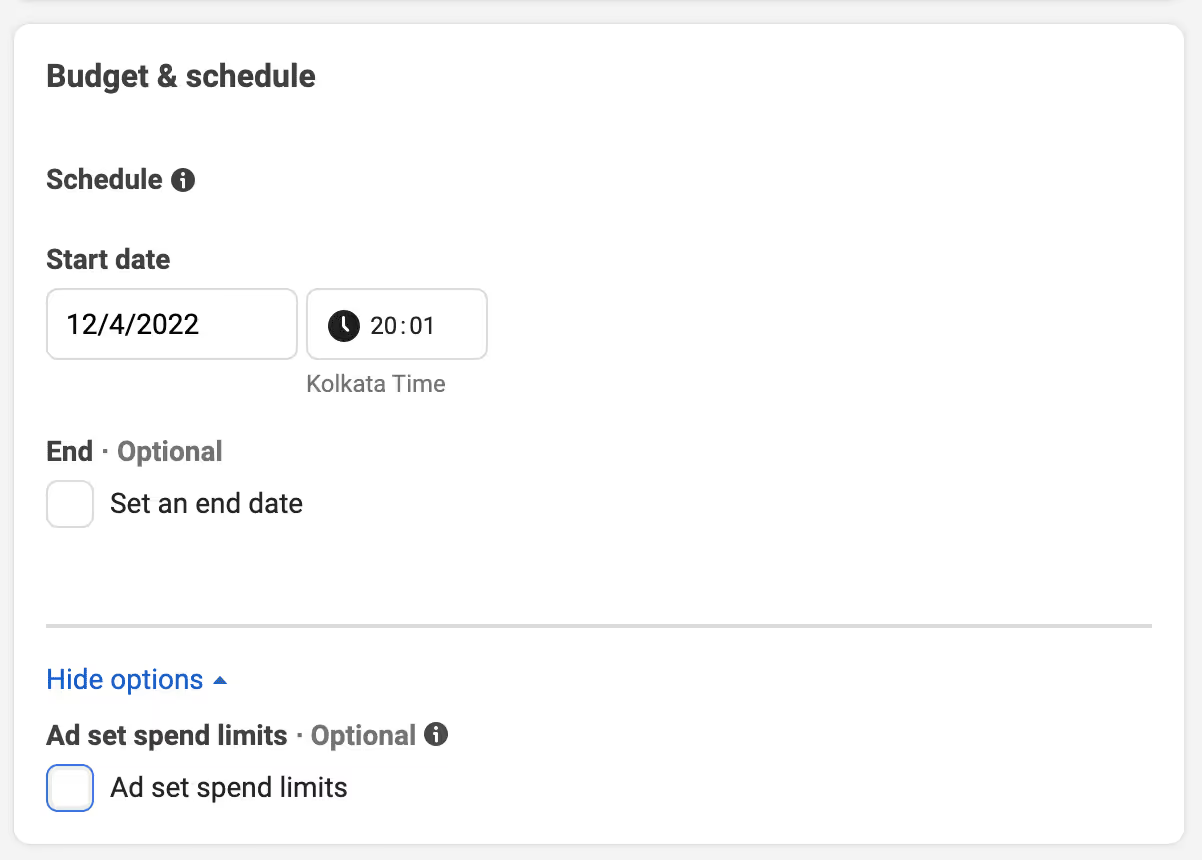
3.8 Choose Audience and Define Targeting for the Ad Set
In this step, we will define the audience you want to target with your conversational campaign.
You can target your audience based on a combination of user location, age bracket, gender, languages, and connections, or even define custom and lookalike audiences.
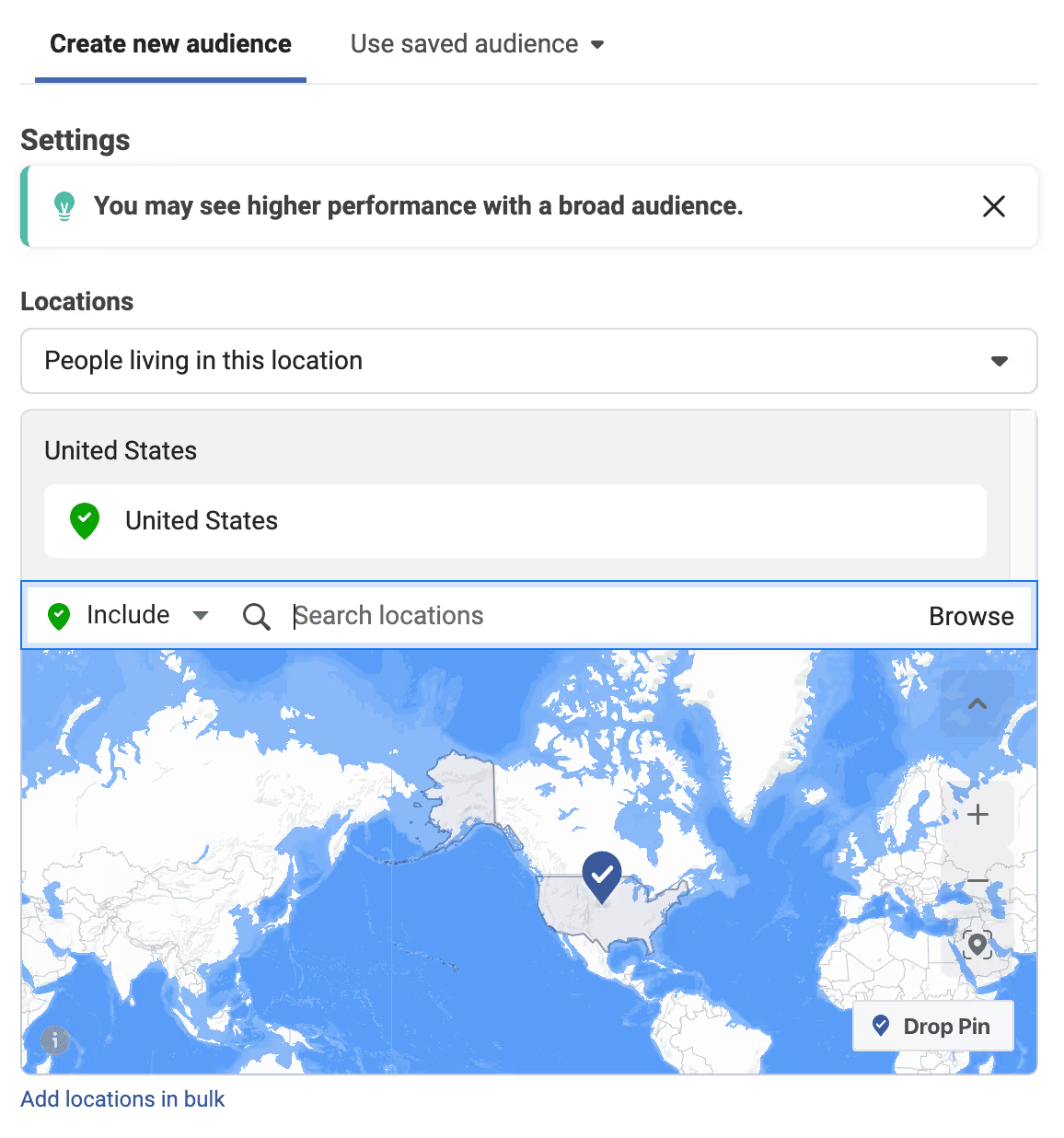
NOTE: When the Messages objective is chosen, Facebook, by default, turns on “Detailed targeting” and targets a broader audience.

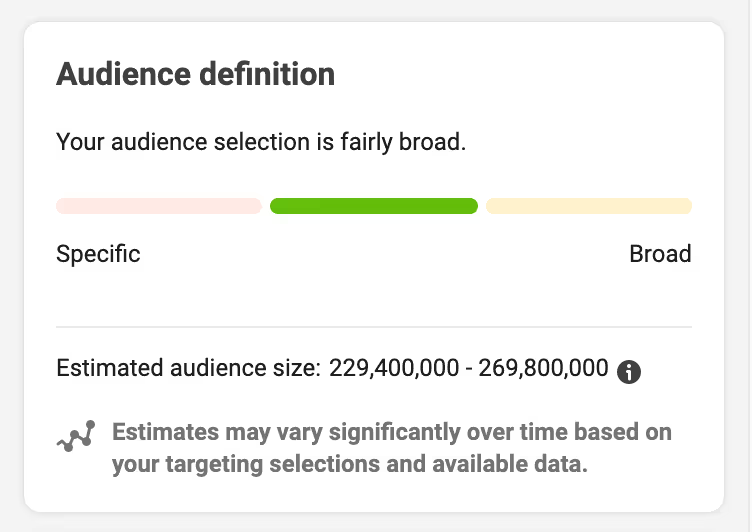
In the top right corner of the screen, you can check the estimated size of the audience being targeted as well as how specific or broad your audience definition is.
To learn more about targeting, you can refer to Facebook Ads Targeting.
3.9 Choose the places to show your ad
In this step, you can either manually choose the platforms and asset placements for your ads or let Facebook automatically choose them to maximize your budget and show ads to more people for the best results.
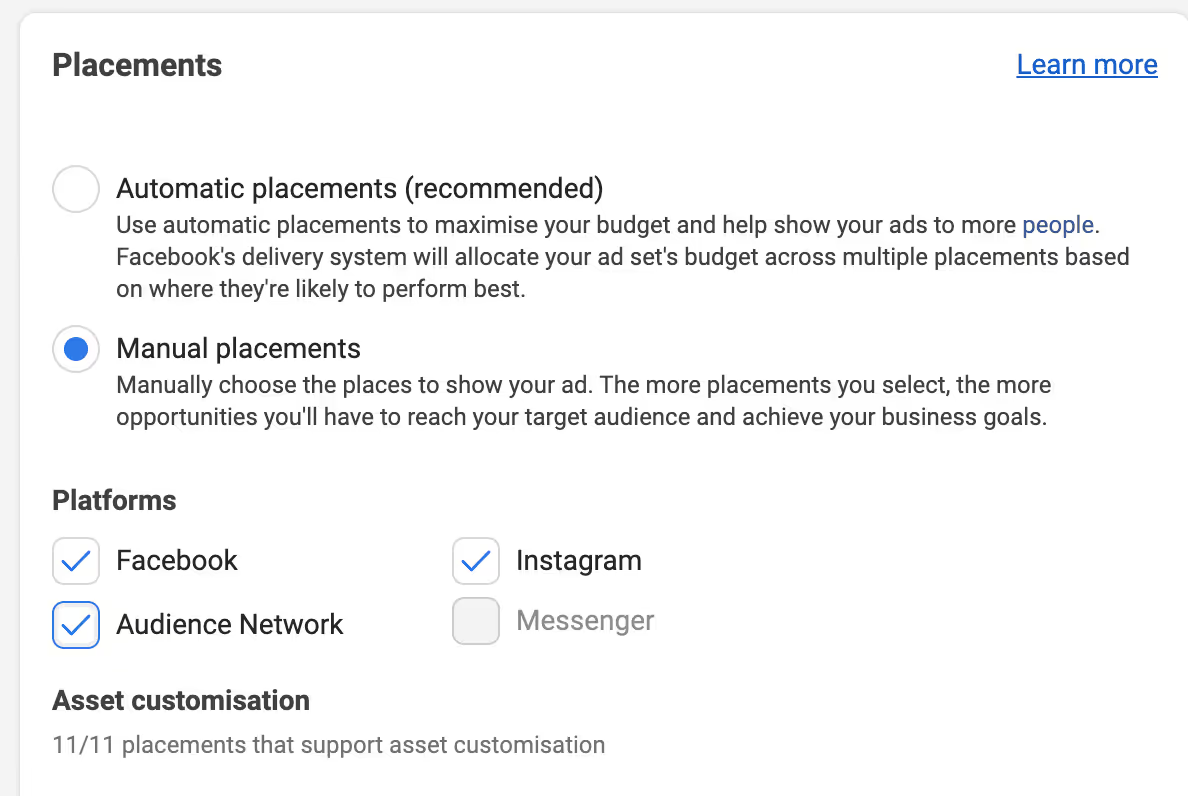
Click “Next” after choosing your placement settings to move to the next step, where you configure and customize the design and placement of your ads.
3.10 Choose Page Identity to own your Ad
First, select your Facebook and Instagram pages for which you want to run WhatsApp Ads.
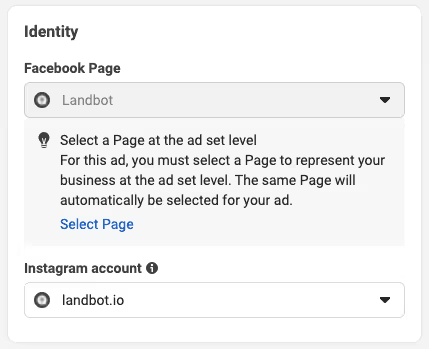
3.11 Choose Ad format
Next, select the format for your ads. You can upload a single image/video or choose multiple scrollable images/videos.
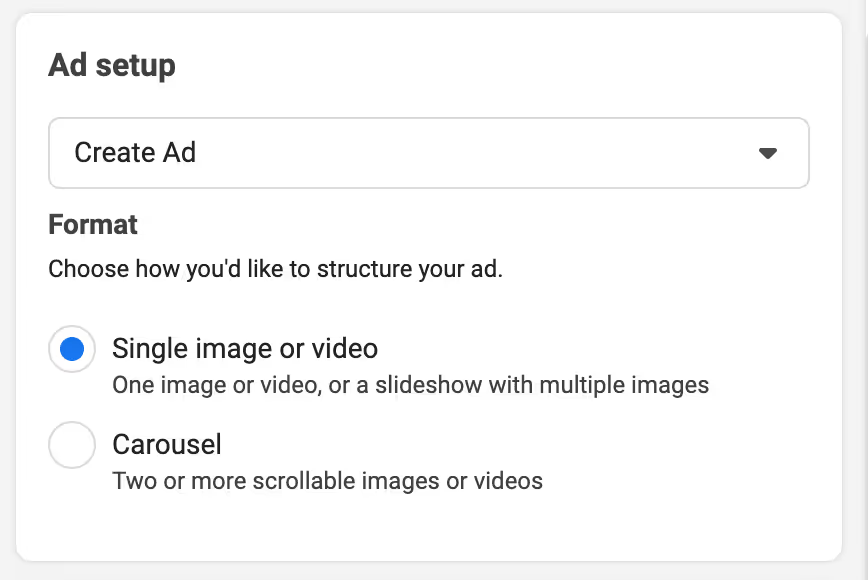
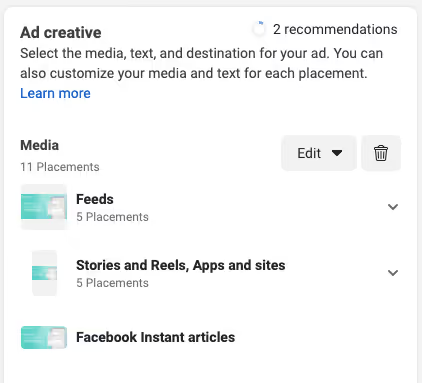
After uploading the required creatives, it’s time to review the placements and preview the ads.
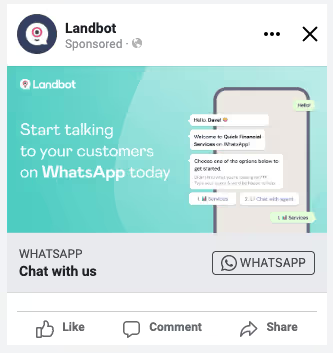
3.12 Optimise & preview the ad placements
Here’s a 6-point checklist to optimize the ad creatives and media placements for best results:
- Edit specific ad placements on Facebook and Instagram for image size (upscale images if necessary) or video duration. You can also turn a set of images into a video slideshow using templates to improve CTR.
- Add primary text and headlines for your Click To WhatsApp Ad. You can add as many as five primary text options and headlines.
- Create actionable headlines like “Chat with us now!” or “Talk to us now!” to elicit a user response.
- Add a description to the ad for additional details and context.
- Select a CTA button for your WhatsApp ad based on the use case of the campaign. You can select one from multiple CTAs available.
- Preview the ad in placements in Advanced Preview. This is how each media placement will look on Facebook and Instagram feeds.
3.13 Create and Preview the Welcome Message Template using Destination Preview
Click on “Create new” and create a welcome message template for beginning the chat after people tap on your ad.
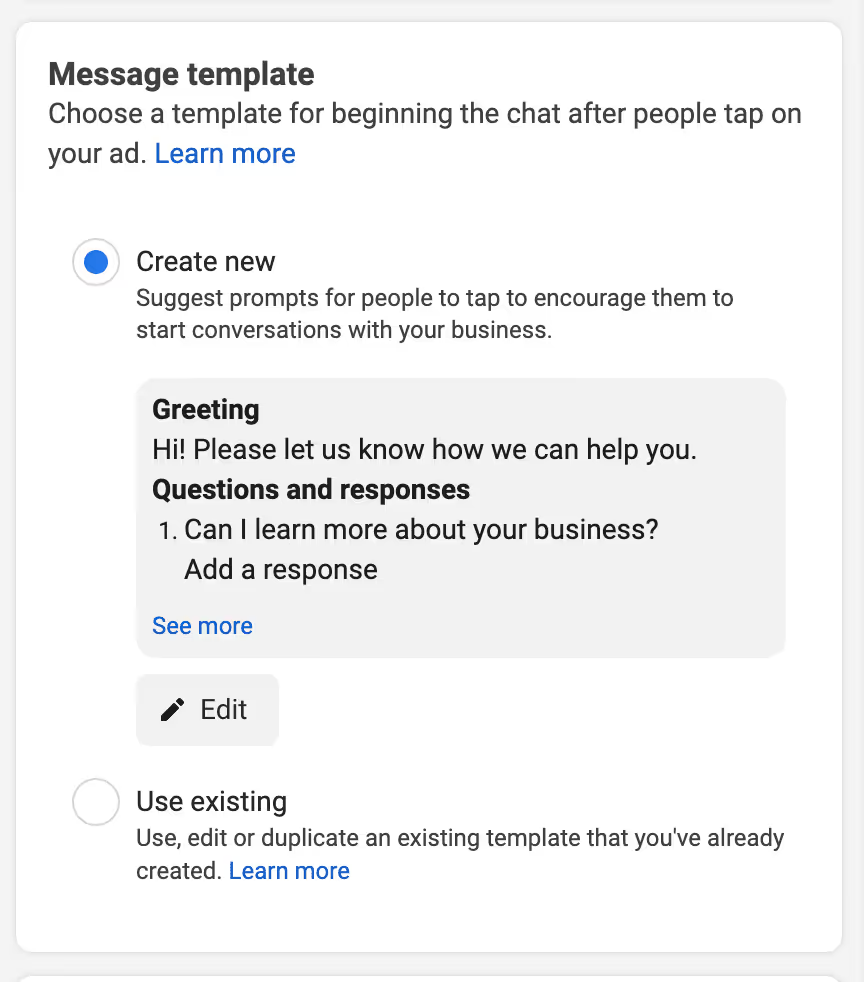
Click on “Edit” to customize the message greeting text and question options suggestions for people to tap and begin the conversation.
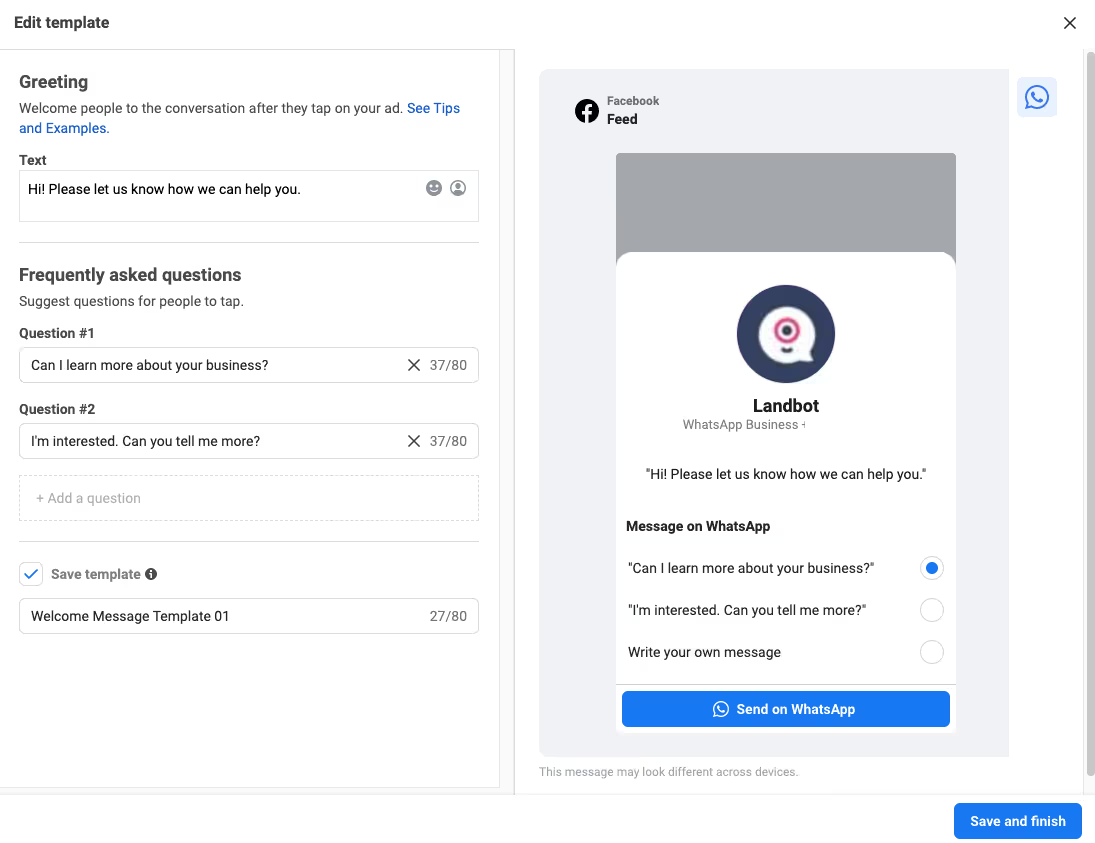
Check the “Save template” option to save the welcome message template for future campaigns.
Lastly, click on “Save and Finish.”
3.14 Publish your Ad
Your ad will now be reviewed by Facebook. Once it gets approved, it’ll go live based on your targeting.
Step 4: Create a WhatsApp Chatbot for Click to WhatsApp Ads
Now that we have successfully set up a Click to WhatsApp ad campaign to generate traffic and leads, the next step is routing this to either the WhatsApp Business App or using the WhatsApp business API. If you’re using Landbot, you can build your own WhatsApp bot with Landbot’s intuitive no-code, drag-and-drop builder.
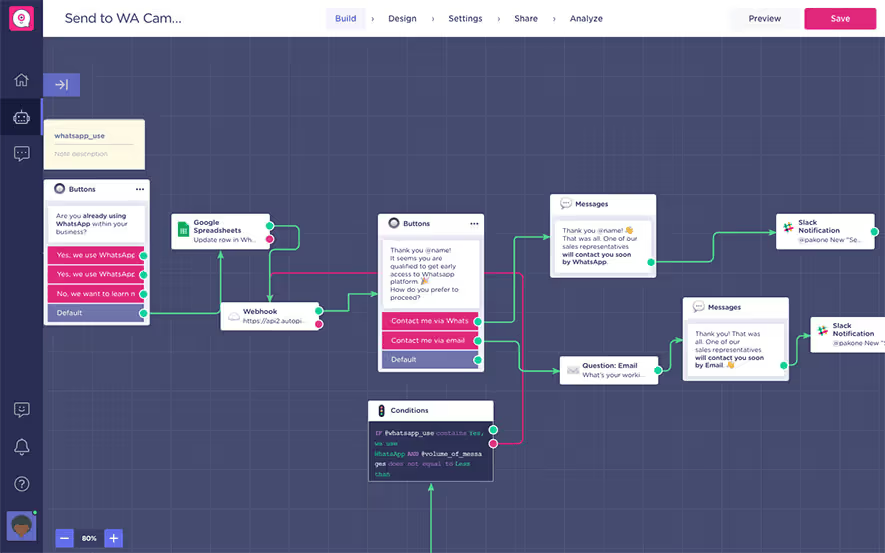
You can go through this article which explains the step-by-step process of creating the WhatsApp chatbot. Or have a look at the video:
Step 5: Analyse your WhatsApp chatbot conversations
While analyzing your conversations on WhatsApp Business app is hard, you can easily track bot metrics and analyze drop-offs if you deploy a chatbot on Landbot.
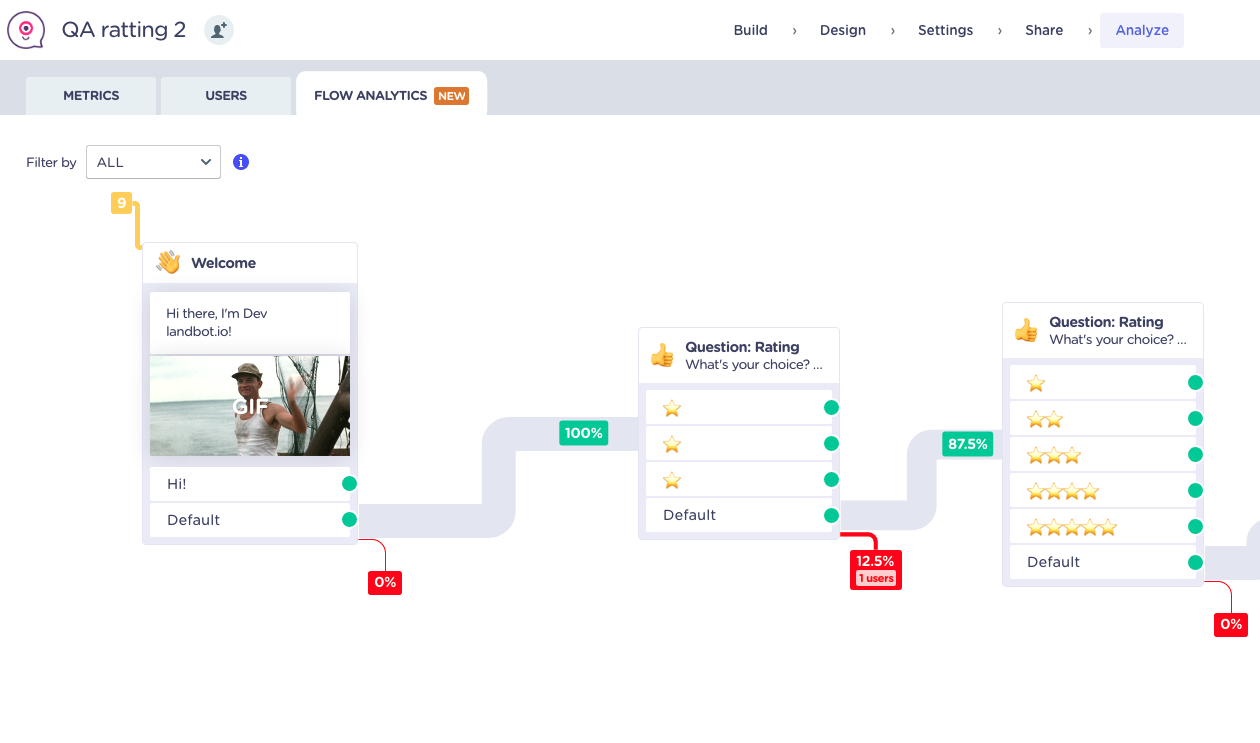
The Chat analytics and reporting capabilities of Landbot provide you a complete overview of your WhatsApp chatbot and help you to track conversations with users, track and export the right chatbot metrics/KPIs and analyze drop-offs in the conversations using Flow analytics.
Conclusion
Solo entrepreneurs and micro-businesses can kick start their journey by downloading the WhatsApp Business app. Medium-sized businesses or high-growth small businesses can leverage WhatsApp Business API offered by Landbot to market their product or service. With the ability to reach customers proactively using WhatsApp templates on mobile, the chances that your message reaches the customer will skyrocket.
Adding WhatsApp chat automation to your marketing mix can steer you towards more conversions, boost sales, allow you to build deep-rooted relationships with customers, and won’t put a strain on your pocket in terms of marketing expenditures.


.avif)
%20(1).avif)


.avif)

.avif)
%20(1).png)
.avif)


%20(1).png)
.png)
