.svg)
Please note that 'Variables' are now called 'Fields' in Landbot's platform.
Even though we are no longer locked in our homes, the effects of the pandemic linger in the air, making respectable Christmas gatherings or wild “(un)forgettable” Xmas parties a bit hard—or outright impossible—to organize. Secret Santa, too, is suffering the consequences since the remote office has almost everyone scattered all over town, country, continent, the whole world, the galaxy… Well, you get the gist.
BUT!
Just because we are far apart doesn’t mean we can’t be a part of a whole.
Though, it’s much easier to forget that connection when it lacks the simple daily affirmations of impromptu chats over a hot cup of coffee in the office kitchen.
Hence, we decided we needed something to freshen up and strengthen the ties stretched thin over larger distances than ever before.
And so, we gave our Secret Santa Chatbot a little pandemic-friendly makeover. Better yet, we took a step further and turned the flow into a template, allowing you to create one for your team as well!
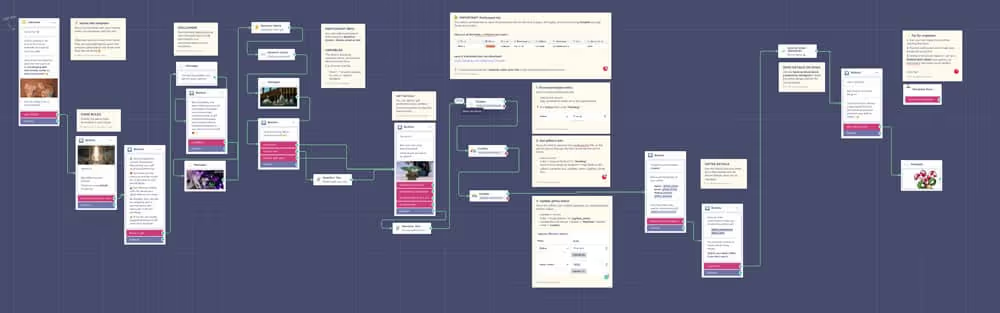
What is a Social-Distancing-Friendly Secret Santa Chatbot?
Two years ago, most Landbotters were office-goers. Today, some come to the office full-time, some part-time, some prefer to work remotely, some don’t have a choice as they were international hires to begin with.
I’m sure many teams and companies are in a similar situation.
Quite obviously, our original Secret Santa bot fell short of helping us exchange secret gifts this year. Still, we didn’t want to give up on the fun.
Instead of giving up and calling it a day, we put our heads together and created a new flow allowing participants to select how they wish to receive their gift:
- Virtually;
- By post;
- At the office event.
So, whether a person feels more comfortable participating from home or can’t socialize because of current COVID restrictions, everyone can choose the option that makes sense based on their personal circumstances.
How Does the “Secret” Part of Secret Santa Bot Work?
So, you might be curious about the mechanism that mimics “picking the names out of the hat.”
It’s pretty simple.
The Secret Santa assignation works like a chain reaction. Each participant gets to buy a gift for the person who interacted with the bot before them. And so it goes on until the subscription window ends.
What about the first person who fills in the bot? Who do they get?
Well, the first person to interact with the bot should be the Secret Santa “manager,” a.k.a, the person who customized the bot for their team. Once the chain is complete, the manager simply takes the info of the last participant, and the gifting can begin!
Secret Santa Bot Template Flow: Step by Step Guide
The template is relatively easy to follow. Though, if this is your first time interacting with the Landbot chatbot builder, read through these steps before you sign up and start customizing to get a better feel of the platform.
Welcome Message
Your customization should start with the Welcome Message.
It’s the first message that will appear to the participants when clicking and loading the link.
The goal of the Welcome Message is simply to introduce the bot and its purpose:
.avif)
You can decide to adjust the copy (or change the text completely) and even update the GIF better to reflect the mood and spirit of your team.
Don’t worry about freely interacting with the builder. It’s all about click, drag, and drop.
Game Rules
Once the users agree to participate, it’s time to share the rules of your Secret Santa.
The template comes with a list of 5 basic rules which you can keep, expand upon or amend:
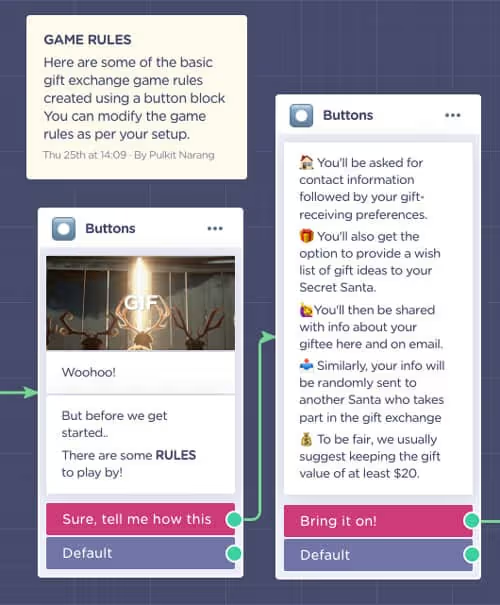
Disclaimer
Next comes the disclaimer.
It might feel a bit official for a Secret Santa, but your bot must collect some personal data to accommodate the gift delivery choices.
Hence (unless you are preparing this bot to use with your family or a closed circle of friends), keep this section in and ensure the participants are clear about what will happen with the collected data:
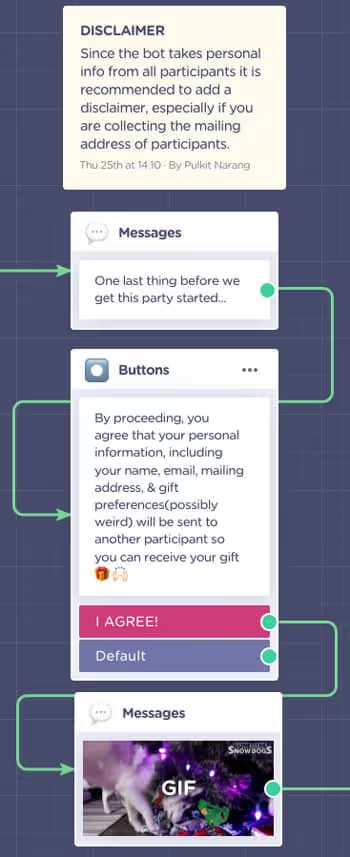
Participant Info & Variables
After you’ve handled the formalities, it’s time to gather the data you need.
The pre-design conversation flow requires the participant to submit the following:
- Name;
- Email;
- Gift reception preference;
- Mailing address (only if option selected).

Other than copy or GIF amendments, no changes are needed.
But, if you wish to collect more data (e.g., phone number), you can always add more question blocks.
Whatever questions you decide to add, make sure to create a corresponding variable to save the participant’s answer. You can create this variable by clicking on any given question block and editing the variable field.
Here’s all you need to know about variables.
Gift Details
Now comes the fun part!
The bot first asks for a generic gift preference using the Buttons Block:
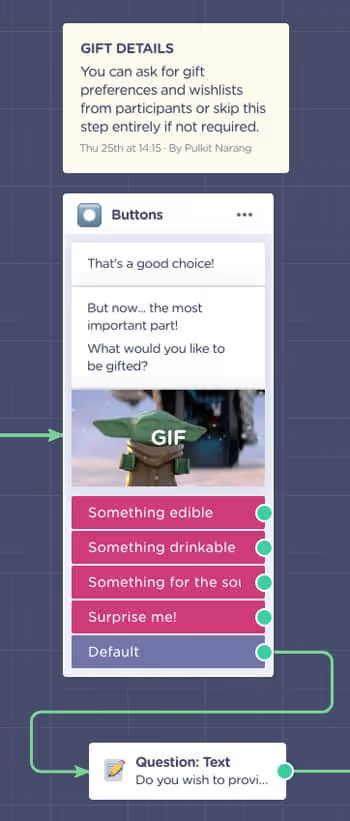
It follows up with an open-ended Text Question Block to give the participants an option to elaborate a bit more (or outright say what they want!).
Keep it or update it. It’s up to you!
Export & Import Participant Data from External Database
After the bot has collected personal data and gift preferences, it’s time to move around some data.
It’s probably the most “complex” part of this template, yet still fairly simple.
The Secret Santa bot template uses three native Airtable integrations (Google Sheets integration is also a good choice!) :
- The first one exports participant data to the sheet.
- The second one imports the data of the person to be gifted.
- The third one updates the status of the assigned giftee from “Pending” to “Matched.”
So, where should you start?
Leave the builder for a bit and go to Airtable (or Google Drive).
There, create a new base/spreadsheet with the name “Secret Santa” or however you wish to call your project.
Inside this spreadsheet, create the following columns:
- Name;
- Email;
- Address;
- Gif Preference;
- Gift Hint;
- Status;
- Gift Reception Preference.
PLEASE NOTE: These fields correspond to the Secret Santa bot as it is. If you added any additional blocks, create additional columns to accommodate them.
The notes accompanying the flow explain how to set up each of the integrations, the first even providing an Airtable template with all the necessary columns in place:
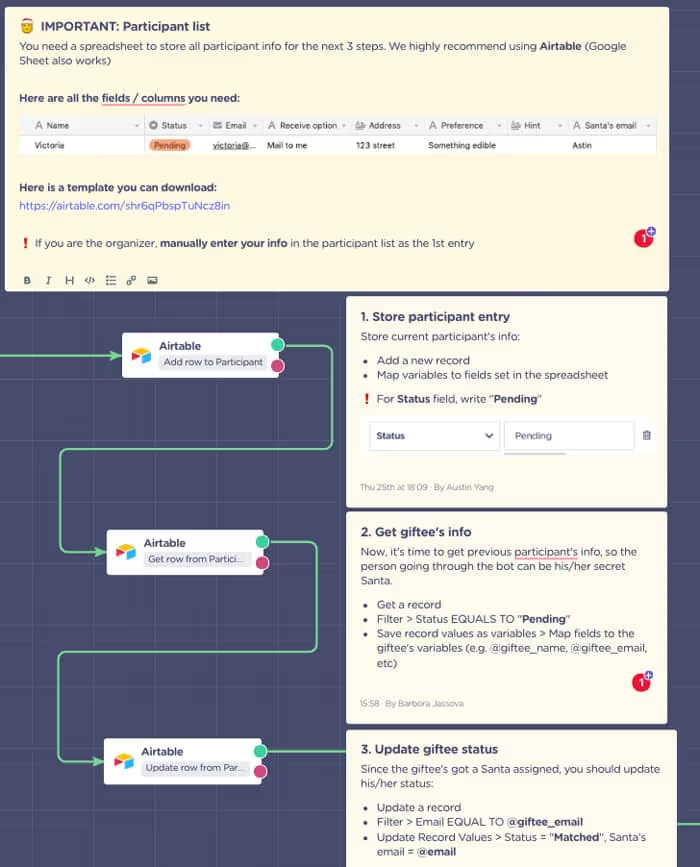
In any case, if you need additional guidance setting up, you can always refer to the Landbot help center whether you are using Airtable or Google Sheets integrations.
Share Giftee and Gift Details
After you set up the necessary data transfers, the bot shares the imported giftee information with the user:
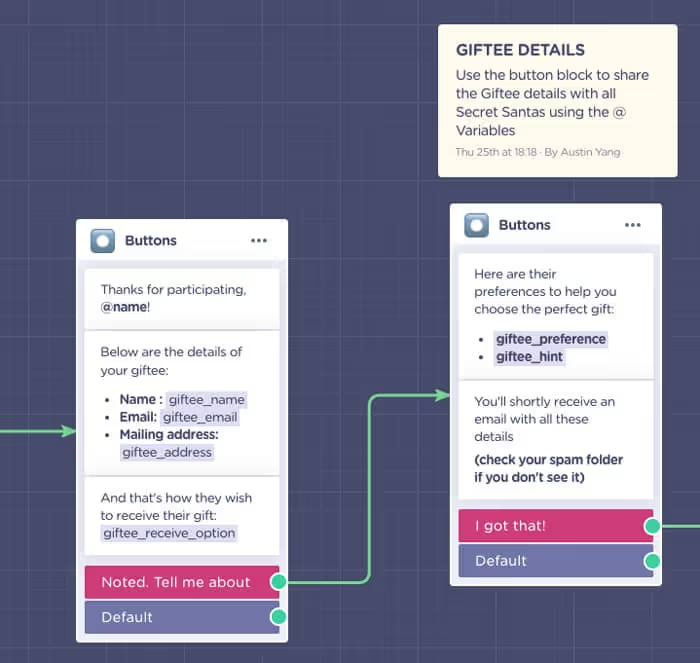
Thanks to variables, the user can receive the info of their Secret Santa giftee in real-time.
Send a Confirmation Email
Once the “Secret Santa” finishes the conversation, it’s time to ensure they don’t forget any of the essential information needed to complete their mission, such as the giftee’s mailing address, email, or gift preference.
Hence, the next step in the flow is an email notification integration:
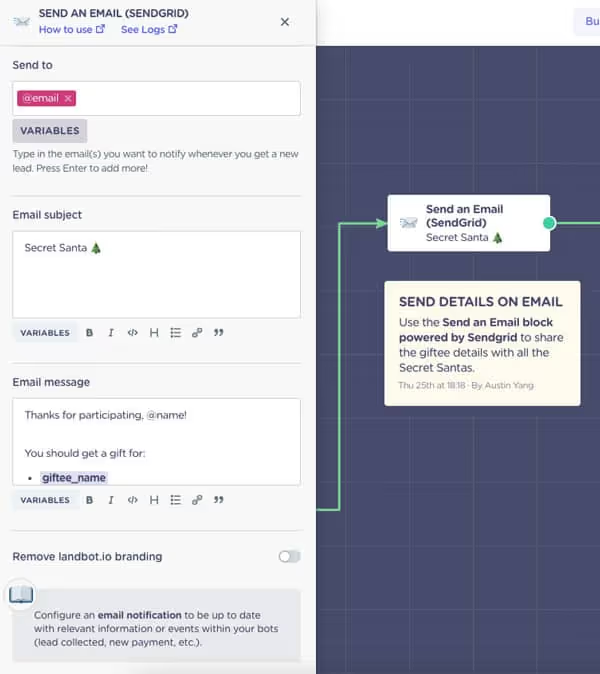
The email subject and body is already set up to include the data summary, though you’re free to personalize it further.
The email will look as follows:
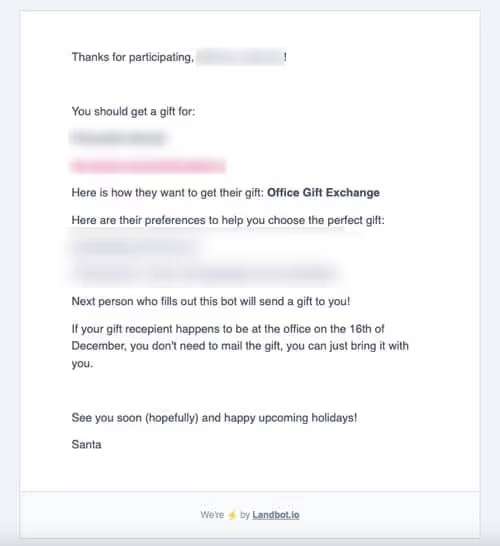
Keep or Customize Your Goodbye Message
Last but not least, you can give your own flair to the farewell message at the end of the conversation thread:
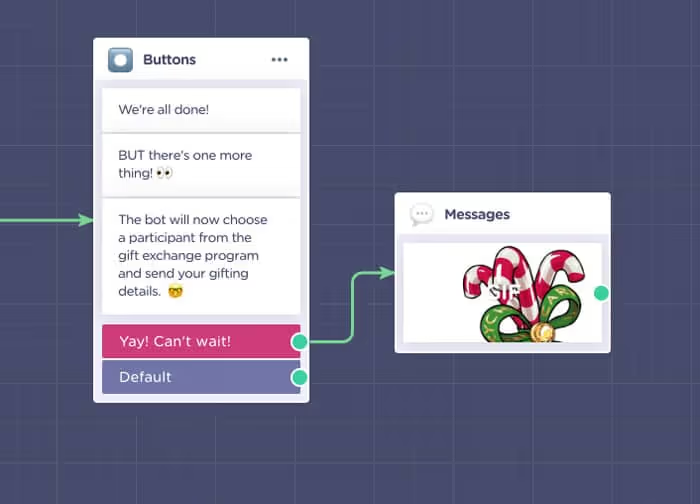
That’s it!
The flow is complete, and the festive fun can finally kick-off!
Review Design (& Customize if Desired)
Our Secret Santa chatbot template has a lovely festive feel to it already.
Nevertheless, you can introduce some of your own Christmassy visuals using the no-code design editor.
Just click on the “Design” section in the top navigation bar and get started:

Share the Bot with your Colleagues/Friends
All done?
Then it’s time to share the bot with your colleagues and friends.
Proceed to the “Share” section on the top navigation bar. Click “Share with a link” on the left-side menu and share the custom link with the designated crowd:
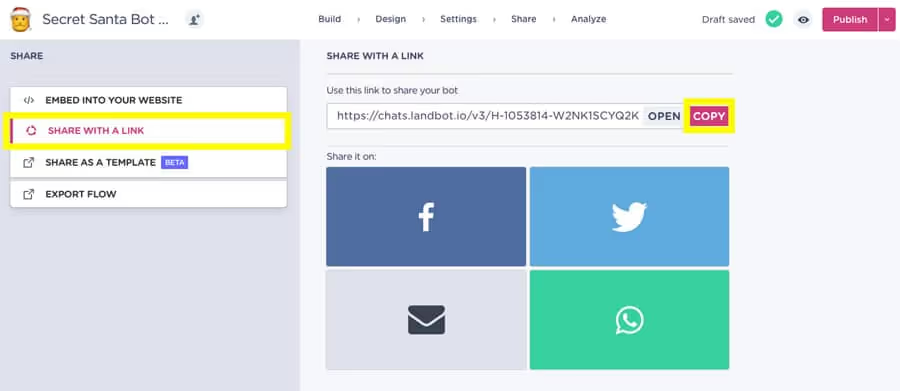
Enjoy The Gifts!
There you have it!
A perfectly remote-friendly Secret Santa chatbot to breathe in a little bit of holiday spirit into our Zoom-y, Meets-y, FaceTime-y, or Slack-y relationships.
Happy holidays from Landbot!


.avif)





.avif)
%20(1).png)
.avif)


%20(1).png)
%20(1).png)
