.svg)
Please note that 'Variables' are now called 'Fields' in Landbot's platform.
Landbot is quite the tool. It has a way of pulling you in. You start with the basics and before you know it, you are building conversational marvels. At least that was the case with me.
Who would have thought content marketer becoming a chatbot creator? Well, certainly not me! But the nocode movement has changed the way we, the non-techies, use and understand digital technology.
Landbot is part of that. It turns its unsuspecting victims into conversational masterminds!
To help you on your way to becoming a better creator, I’ve put together a list of tips to make your chatbots more efficient and powerful.
1. Use Notes to Record Updates and Leave Instructions
Creating a chatbot, like any marketing or business endeavor, is always a work in progress. Often, a work that needs attention of more than one person on the team over an extended period of time.
“Observe, review & adjust!” seems to be the unspoken motto of any online business move.
That’s why I love the “Notes” feature. It’s mindnumbingly simple yet so, so useful. It enables you to leave notes (text or image-based) inside the builder documenting who and when added the note.
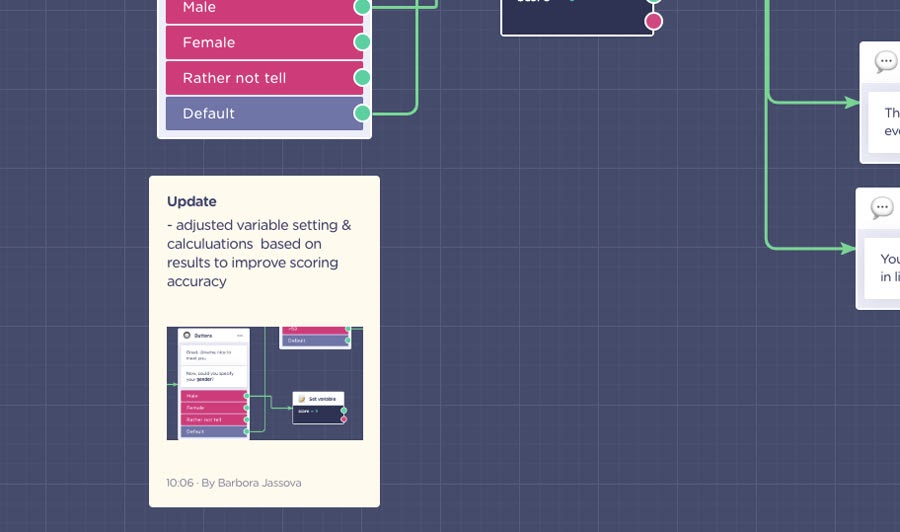
Notes can be used for leaving around instructions on adjusting templates or simply offering more insights and explanations regarding the flow. For instance, marketing agencies tend to use them to help their clients understand the flow when presenting it.
However, I find notes most useful when:
- Creating a bot in collaboration with two or more team members. As in, you can leave notes commenting on your progress or leave behind questions about your colleagues’ choices, etc.
- Noting changes and updates done to the bot flow after publication. As you review your bot’s performance, you might need to apply changes to optimize the results. To keep a better track of things, you can leave notes documenting the adjustments made and why.
Using notes, anyone involved with the project who comes to check in on the flow knows their way around and doesn’t need to come chasing after you for all the whens, whys, and whats.
2. Turn Routine Flow Setups into Reusable Bricks
If you have been using Landbot, you might have heard of Bricks. I’ve quite fallen in love with them at first sight upon their release. However, many users are still unaware of the feature or at least unsure how to leverage it.
One of the key ideas behind Bricks was to keep complex and extensive conversational flows TIDY. You see, Bricks, in their digital essence, are just glorified folders allowing you to store whole sequences of the main flow in a neat little box. Clicking on them will lead you into a builder within builder - an inception of sorts.
Yes, tidiness is essential, it makes the maintenance quick and efficient, much less of a brother.
However, I love them mainly because they save time in the actual bot creation process!
On the one hand, you can use our library of pre-designed bricks for certain core processed when creating your own bot. That’s already a time saver, as you only need to make few minor adjustments when implementing them. E.g., an email validator brick only asks you to update the webhook block with your own API Key (of course, there are instructions left in the form of notes 😉.
Besides the pre-designed bricks, you can create your own. Better yet, you can turn your bricks into your private brick templates! It’s a great help if you need to create bots regularly (e.g., for different marketing campaigns), and these bots tend to have sections that repeat in every one of them.
For example, imagine your bot, whatever the purpose, always has a bit of the flow concerned with personal and contact data with email verification setup. If so, you only need to trouble yourself setting this up ONE time. Then take the flow, turn it into a template, and voila! You can reuse it in all future bots by accessing the brick library!
3. Adjust Message Emulation
What is messaging emulation? It’s the speed (or delay) with which the bot’s responses appear in the chat.
Each landbot you create comes with a pre-set typing emulation. However, if that appears too quick or too slow, you can adjust the typing delay to your liking.
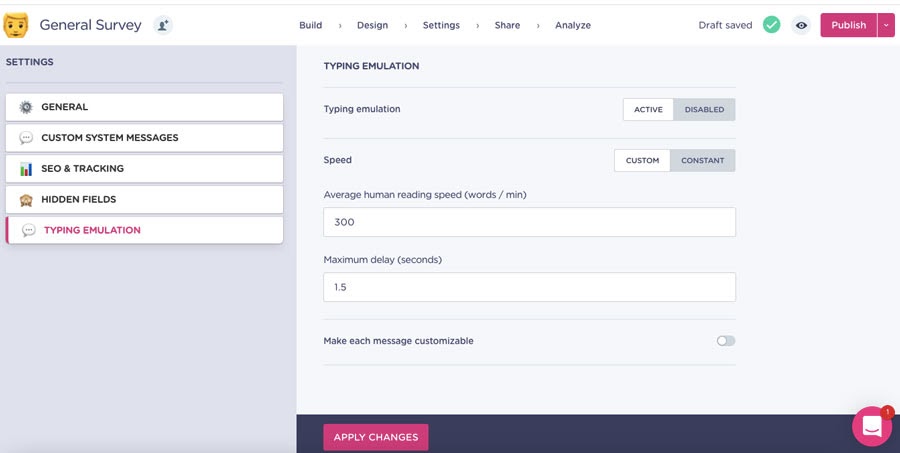
This might not seem overly important, but it’s a crucial part of creating a natural conversational experience. If there is no delay in the way messages appear in the chat, if your bot sends 2-3 longer conversational bubbles and an image in a single sequence, it can prove quite overwhelming, and an essential message can be lost.
In the settings section, you are also free to adjust a different dealy for individual messages throughout the flow.
4. Improve SEO of your Chatbot
Did you know you could optimize your chatbot for SEO?
There’s the more obvious SEO setup in the “Settings” section, which allows you to optimize:
- Meta title
- Meta Description
- Meta Image
- Fav Icon
As well as add a variety of tracking snippets.
However, there is a new addition to our SEO functionalities not many people know of!
This one can be found in the “Share” section of the bot creation flow.
If you decide to publish your bot as a Pop-up OR as a live chat widget you will be able to activate an SEO optimization option:
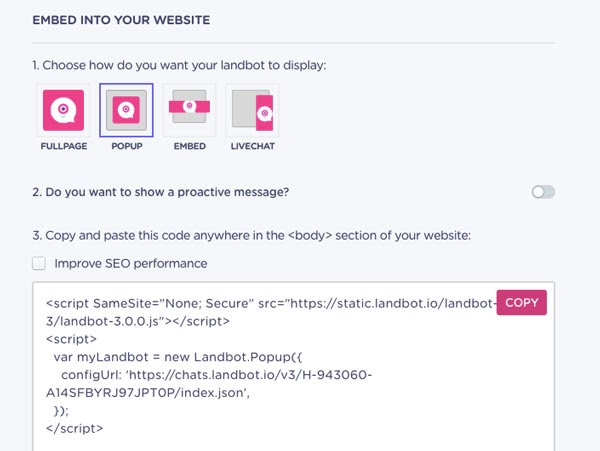
This feature optimizes the bot’s loading and so minimizes its impact on your page speed!
5. Make Easier & Quicker Connections
Webhook is one of the most powerful Landbot features, yet most users stay away from it for its almost code-like nature. I get it. The talk of API integrations doesn’t sound particularly no-cod.
The good news is, if you are not comfortable with webhooks just yet, there’s another option offering the same results.
The new Trigger Automation block is a simplified version of webhook explicitly designed to make data export simpler.
Yes! You can create non-native integrations without having to deal with the complexity of APIs.
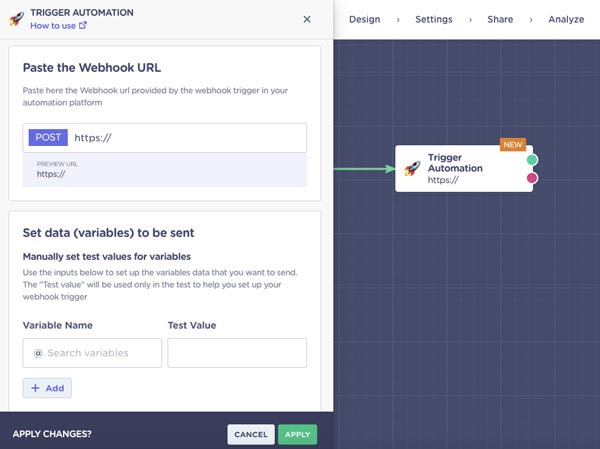
There are only two fields to fill in:
- The API URL provided by the tool you want to connect with
- The data you want to sent to that tool/database
If you click on the “How to use” Knowledge base link on the top of the block editor, a list of guides to the most used trigger-setups will appear:
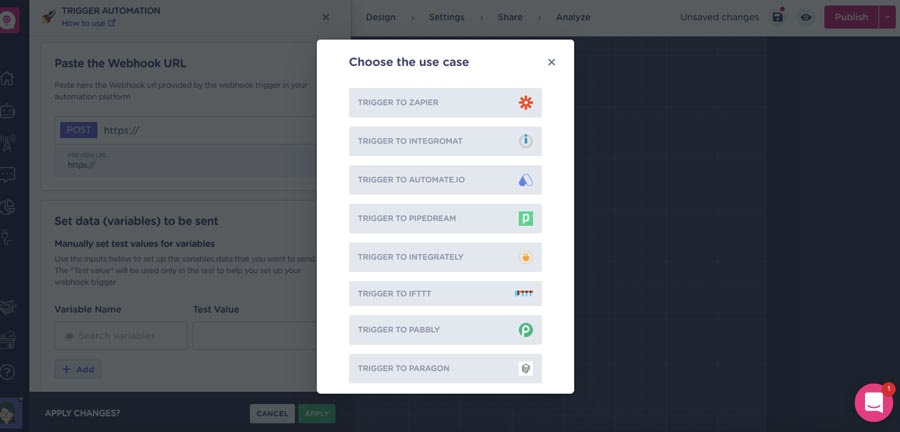
Even if the tool you want to connect with is not on the list, you can easily recreate the process for any marketing and sales technology tool that offers an API connection.
Thanks to it, you will be able to export data in real-time anywhere you want and truly without coding. You can learn more about the Trigger Automation block on Knowledge Base!
Final Words…
I hope you found this article useful and found inspiration for making your landbots a bit more efficient! If you are curious to learn even more, be sure to check out our revamped Landbot Academy with detailed video bot-design courses, tutorials and webinars.
Landbot is full of opportunities. It would be a shame not to tap into its potential fully.








.avif)
%20(1).png)
.avif)


%20(1).png)
%20(1).png)
